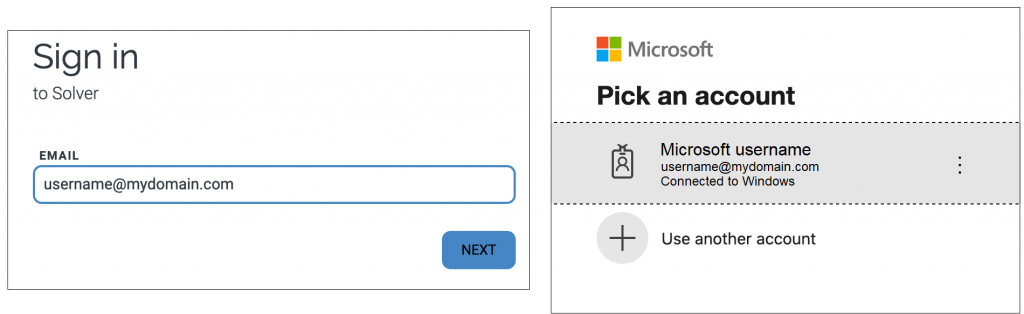Solver users can use Microsoft when signing in to the Solver portal.
Users can choose to use their Solver password, or click Sign in with Microsoft to use their Microsoft password.
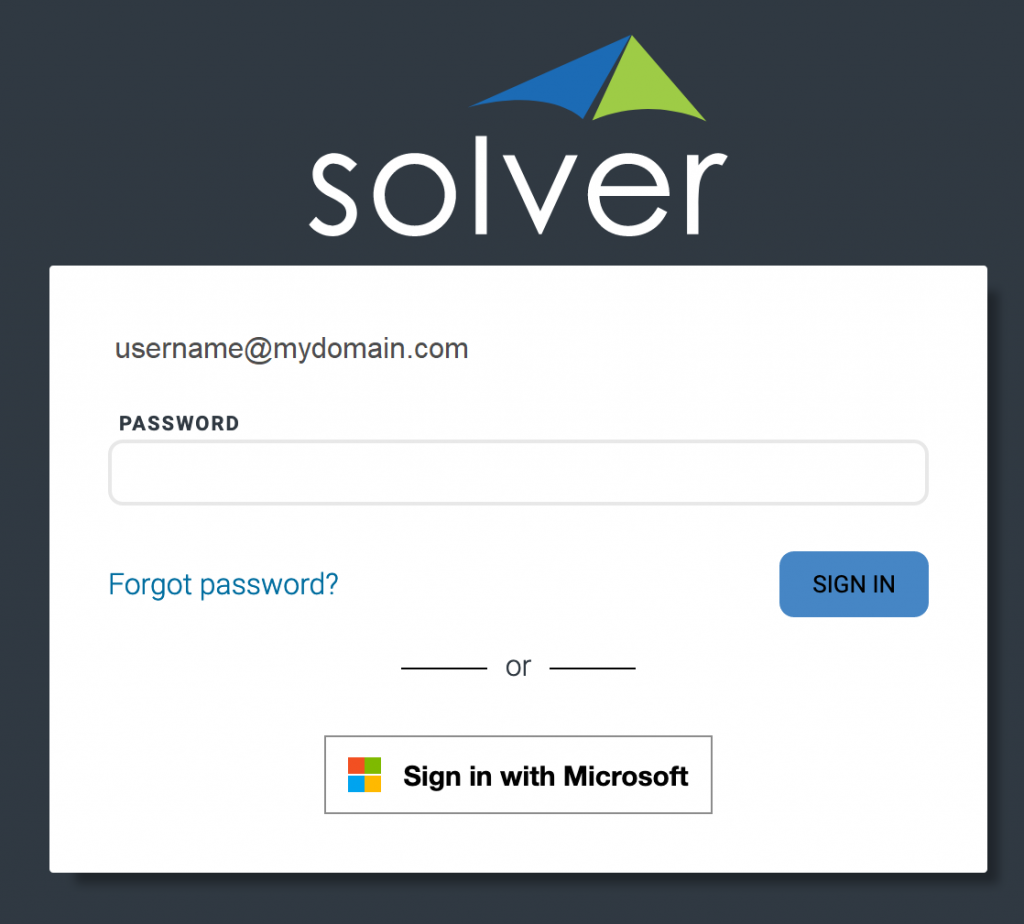
Administrators can also require all users to use Microsoft to sign in. See Require Azure Active Directory (AAD) sign-in for all users below.
NOTE: The first time you use Sign in with Microsoft, you must approve this as a sign-in method.
Require Azure Active Directory (AAD) sign-in for all users
- In the portal, click Settings then Administration.
- On the Overview tab, under SECURITY > AZURE ACTIVE DIRECTORY, enter the domain(s) to require Microsoft sign-in for all users. NOTE: The domain(s) you enter here, must be an Azure Active Directory domain(s).
- Click + Add.
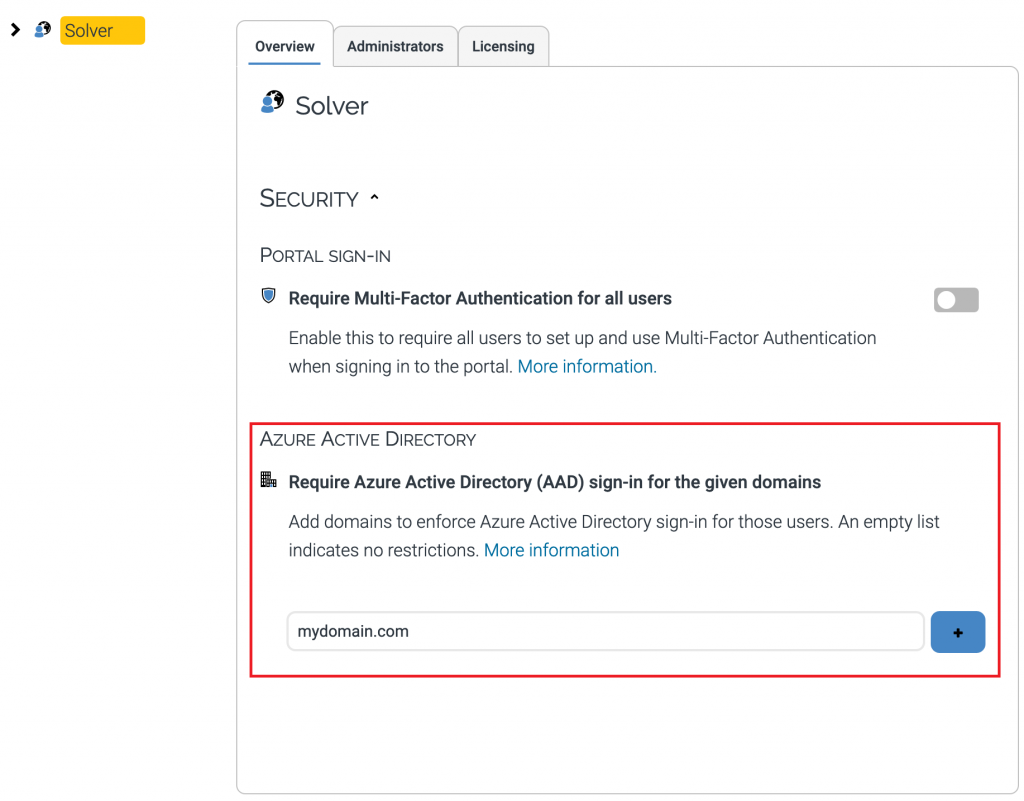
Now all users are required to use their Microsoft account password to sign in to Solver and can no longer use their Solver password.
NOTE: If users have access to multiple tenants where one requires Microsoft sign-in and another does not, then they are required to sign in again when switching to the tenant that requires Microsoft sign-in.
User signs in with Microsoft account when domain requires Microsoft sign-in
When an administrator has entered a domain under Require Azure Active Directory (AAD) sign-in for the given domains, users will get a Sign in menu where they are asked to select a Microsoft account.