Rate Configuration
Rate Configuration menu allows the user to define the Rate Type for a specific account type and scenario combination. This definition is then used in the currency translation process to create translated values.
In the top half of the screen users will see a list of Account Types that have been created. By default, there are three (3) account types that have been defined. More can be created by the user and there is no creation limit.
- PLC: Profit and Loss Conversion
- BSC: Balance Sheet Conversion
- Stat: Statistical
Upon clicking on of these account types, the bottom half of the screen will update to display the “Detail” for the selected account type and populate with the scenario and rate type configuration.
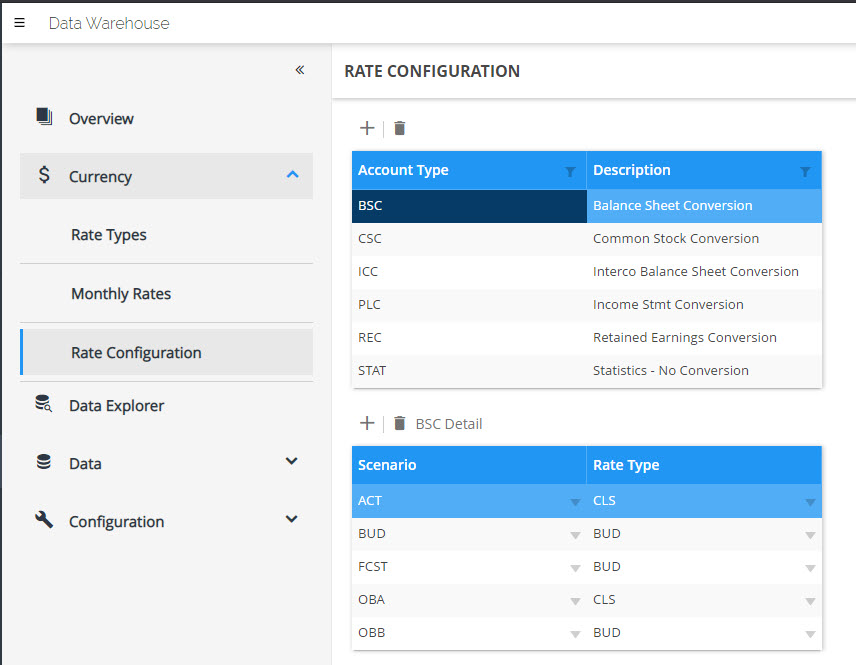
Configuring a Rate Configuration
The workflow of rate configuration is to create an account type AND at least one (1) rate configuration. If a rate configuration detail is not created, the account type will not be saved.
Add an Account Type
- In the Currency > Rate Configuration > Account Type table, click the (
 ) icon.
) icon. - In the account type table, a new line will appear, Type in the account type.
- Hit the tab key to navigate across the row and type in the relevant, descriptive information.
- Hit the Enter key. Upon hitting Enter, a row will appear in the Detail section.
- From the scenario dropdown, select the scenario. The list of codes is based off the Scenario codes that have been added in the Scenario Dimension.
- From the Rate Type dropdown, select the Rate Type. Similar to above, the values that appear in this dropdown are those that have been added in to the Rate Type menu
To complete the detail section, simply define the Scenario and its associated Rate Type. You can always return back to this menu if you are unsure of the Rate Type each Scenario should be using.
Modifying a Rate Configuration
To modify a Rate Configuration
- Select the Account Type.
- In the bottom half of the screen, choose the Rate Configuration Detail that needs to be modified.
- Click the respective dropdown(s) that need to be modified and make any changes.
Deleting a Rate Configuration
To delete a Rate Configuration Detail:
- Select the Account Type.
- In the bottom half of the screen, choose the Rate Configuration Detail that needs to be modified.
- Click the (
 ) icon from the Detail section to delete this configuration.
) icon from the Detail section to delete this configuration.
