The Tableau connector is a connector built into the Tableau desktop. The connector utilizes the Solver API to access data from the Solver Data Warehouse. The Solver API handles the data preparation for the Tableau connector.
Tableau version:
This guide is built using Tableau Version 2019.2
https://www.tableau.com/support/releases
Configure the Solver API
This section will detail enabling the Solver External API connector and connecting to Tableau.
- Download and install Tableau desktop: https://www.tableau.com/support/releases
- Once Tableau is installed, navigate to your Solver tenant.
- From the Solver main menu, click Data Warehouse -> Configuration ->API
- Click the Disabled button to set it to Enabled.
- Select the modules that you would like to begin pulling data from and save by clicking the icon in the top right corner of the page. This will generate access to the selected modules and related dimensions.
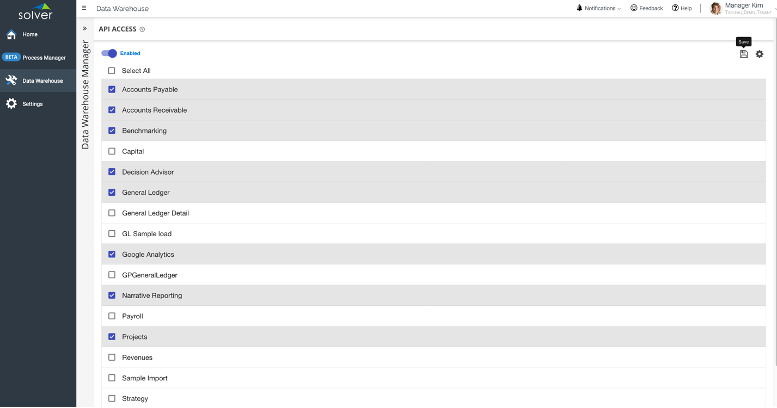
Connect to Solver from Tableau
This section will detail connecting to Solver from the Tableau desktop.
- Launch Tableau desktop
- From the top menu, select Data à New Data Source
- The Web Data Connector requires a dialog to proceed.
- Enter the Solver Tableau url: https://tableau.app.solverglobal.com and click enter to continue.
- The Solver login page should show.
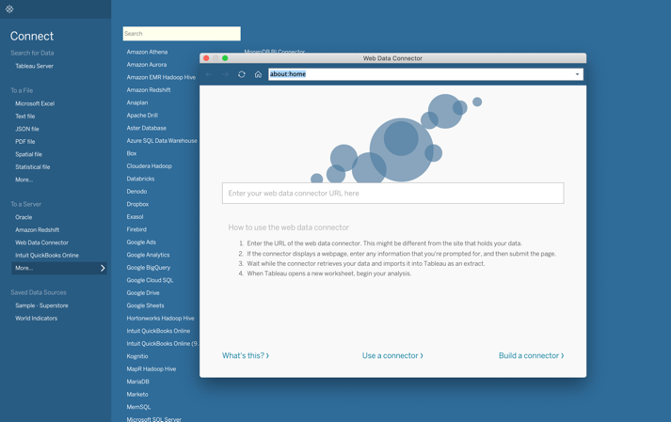
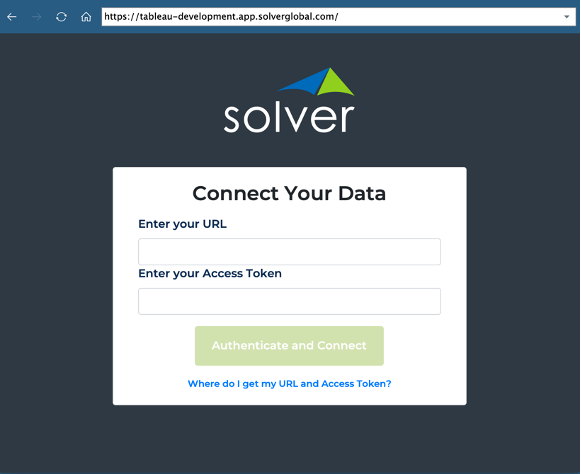
- The URL and Access Token can be found on the Solver API page. Enter the information and select Authenticate and Connect to continue.
- The URL and Access Token can be found on the Solver API page. Enter the information and select Authenticate and Connect to continue.
- After pasting in the URL and Token, click the Authenticate button to connect to the Solver API.
- You are now ready to prepare the data for Tableau visualizations. The module/dimension mapping can also be viewed on the Overview page of the Solver Data Warehouse.
Module & Dimension Relationship
Selecting to expose a Module within the Solver API, will automatically map and expose the related dimensions. To review the dimensions mapped to each module, navigate to the Solver Overview page. The Overview page displays every module and related dimensions.
Prepare Solver Data in Tableau
This section will detail selecting data to load
- Tableau offers powerful tools to select and prepare the data.
- Start by dragging a module first, to the main table area.
- Next select the desired dimensions associated with the module.
- Tableau will attempt to determine the join between the module and dimensions. To view the relationship, click on the join icon.
- Once you have selected all dimensions for the data set, click Update Now to load preview data.
- For each column, there are multiple options. See more info here: https://help.tableau.com/current/pro/desktop/en-us/howto_connect.htm
- To load the data, click the Go to Worksheet option at the bottom of the page.
Visualize Data
Once the data is loaded, it’s time to build dashboards. Learn more here: https://help.tableau.com/current/pro/desktop/en-us/design_and_analyze.htm