Modules
The modules page displays a list of modules that have been previously created. A user can create new modules in this page for use within the Data Warehouse as long as there are still remaining module licenses available.
By default, the following modules are created and appear in the Modules page:
- General Ledger
- General Ledger Detail
Modules are also known as fact tables, which consist of the data, measurements, or events that take place in a business process. Each Event, or Fact, is recorded in the fact table with the associated dimension that describes that fact. Modules also contain measures such as amounts, credits, debits, comments, and units sold.
At the very top of the screen users will see a count of the number of remaining modules that can be created. This count is based off the number of modules the organization has purchased. Please contact your sales person should you need to purchase more modules.
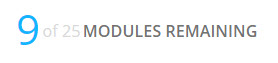
Creating a Module
To create a new Module:
- Click on the () icon.
- In the popup that appears, type in the module name and click Create
- Modules names are limited to 100 characters and should not include a single quote.
- The application will begin creating the module. The user will be taken to the module attribute page.
To modify the details for a module:
- From the Configuration -> Modules screen, select the desired module to be edited.
- Click on the pencil icon (). The user will be taken to the module attributes page, where they can edit the details of this module such as label names and existing module attributes.
WARNING: Deleting a module will delete all of the data in the module as well.
- From the Configuration -> Modules screen, select the module to be deleted.
- Click on the trash can icon ().
- A popup will appear confirming the action to delete the module. Click Delete to delete the module.
The module will no longer appear in the list and has been successfully removed from the application.